Please update your browser.
Help Using Your Online Account Management and Reporting Tools
If you are a current Resource Online (ROL) user, click here to sign in to your account securely. Current Paymentech Online (PTO) users should click here to sign in to their account. The Online Chargeback Management System is integrated and can be accessed via either ROL or PTO.
ROL provides several options for small business. The PRO package includes an Instant Dashboard for merchants who may not have much time to spend on business operations. We also offer SELECT and PREMIER packages which provide more advanced reports that can, for example, help chains identify opportunities to improve and streamline operations, in addition to trending and analysis tools.
PTO provides large enterprises with comprehensive data to reconcile payment transactions, optimize processing, manage fraud and streamline operations. PTO provides a variety of financial, submission, risk and analysis reports as well as free access to our Online Chargeback Management System.
Using our Online Chargeback Management System, you can quickly and easily respond to chargeback and retrieval requests. All your chargeback information is accessible via this interface, which lets you accept or reject chargebacks, upload supporting documents or assign cases to your chargeback analysts. For more information on Chargebacks, click here.
Online reporting and online chargeback management are browser-based applications, so all you need to get started is a computer, an Internet browser, an Internet connection and a valid email address.
We have a variety of online data management tools that help you streamline front-end operations with instant access to your transactions. The tools will also help you to optimize your back-end reconciliation by zeroing in on missing deposits or rejected transactions.
ROL, PTO and the Online Chargeback Management System are all developed and maintained by Chase Merchant Services; we are your experts for statement, reporting and chargeback management questions.
- On the Merchant Sign In, page select Resource Online and click the Go button.
- Enter your Chase Merchant Services user name.
- Click Sign In.
- Verify your personal image and security phrase.
- Key in your password.
- Click Submit.
- On the Sign In page, click the small Need Assistance Logging In button.
- On the Need Assistance page, click the Reset Your Password link in the Forgotten Password section.
- Enter your user name and email address.
- Click the Submit button.
Note: A temporary, single-use password will be sent to the registered email address for the user account. You'll need to create a new password the next time you sign in.
- The Instant Dashboard displays several panels with payment information that is critical for your business.
- On the left column, the Statements panel displays links to your five most recent statements.
- You may need to select the red Advanced Options link and specify your hierarchy to view the statements.
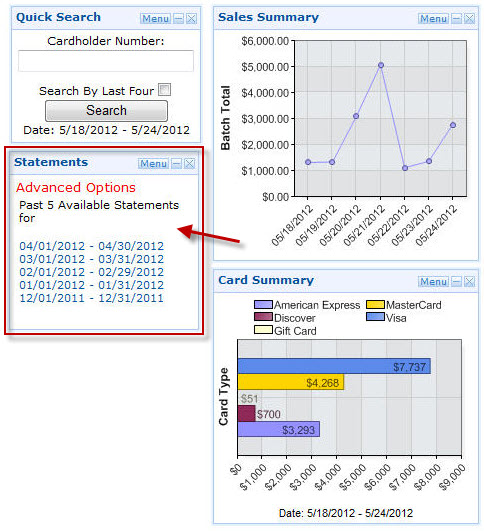
To search for a specific transaction using either the beginning of the cardholder's card number or the last four digits:
- Enter the number or last four in the Quick Search panel on the Instant Dashboard.
- Click Search.
Note: Unless you select the Search By Last 4 checkbox, the search feature will assume the value you enter is the beginning of a full card number.
- On the Virtual Transaction Manager menu, select Batch and Transaction Reports.
- Click Transaction Search.
- You can search by date, card type, amount, etc.
- Click the Generate Report button to view your results.
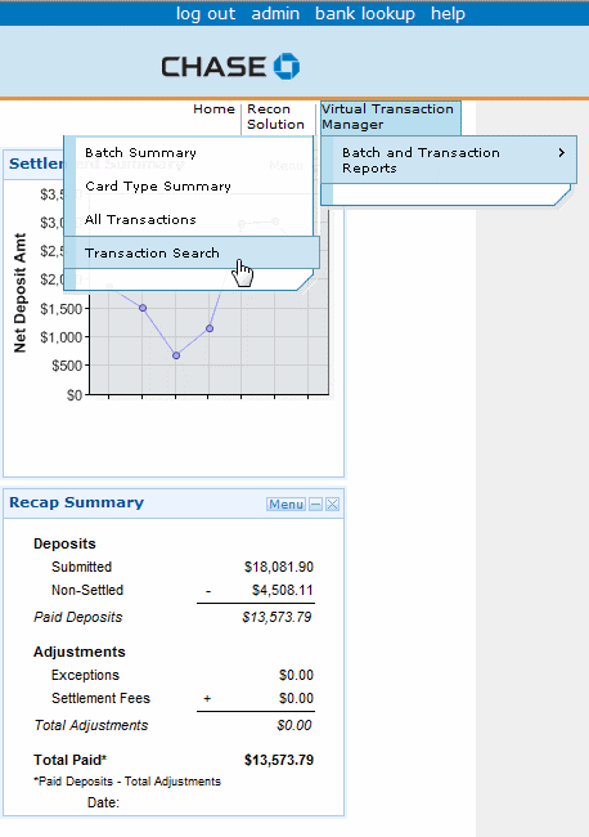
The Sales Summary panel charts your recent batch totals by day so you can immediately assess your daily sales totals. Hover over the data points to view that day's total items sold, total sales amount and more.
For more detail, you can click the Sales Summary panel header to open the Batch Summary report, which can also be accessed from the Recon Solution menu on the top navigation bar.
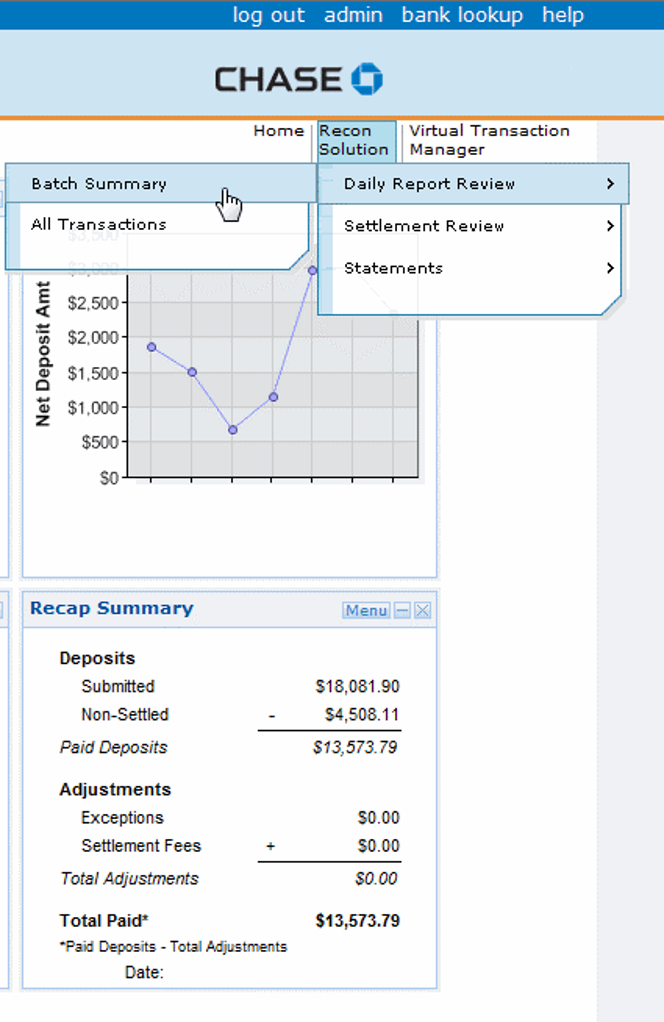
- The Settlement Summary panel shows your net deposit by day – the net funding amount sent to your merchant bank after fees have been deducted (where applicable). The date displayed is the date Chase transferred the funds to your banking institution; you should verify with your bank when the money they received was posted to your designated settlement account.
- For more detail, click the Settlement Summary panel header to open the Settlement Summary Select report, which can also be accessed from the Recon Solution menu on the top navigation bar.
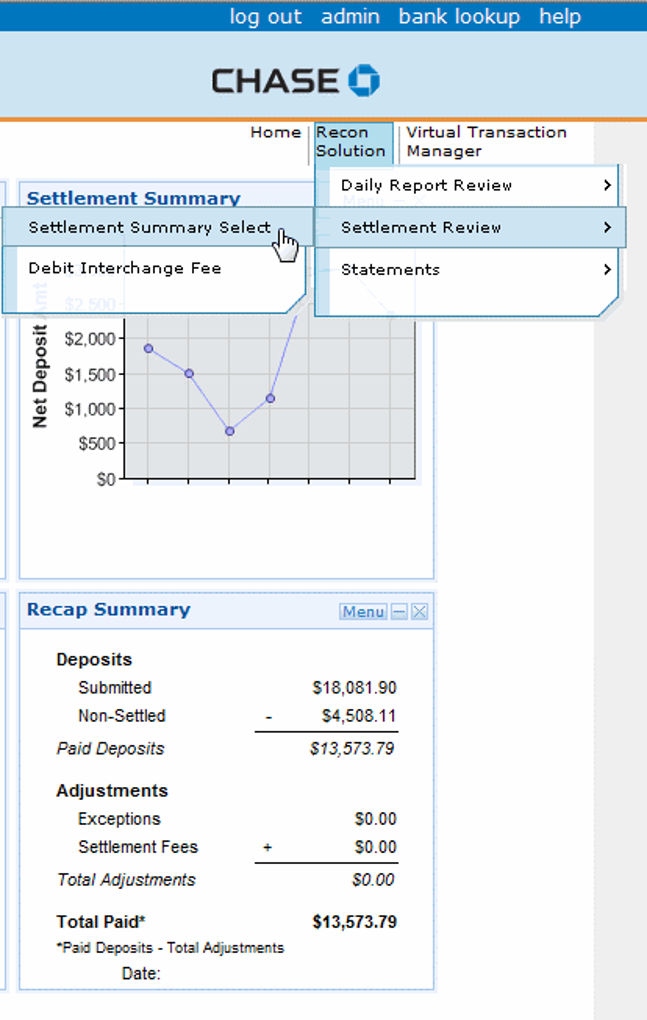
- The Recap Summary panel shows the calculation of your total amount of transactions submitted minus the total amount of transactions that did not yet settle. This takes into account exception items and settlement fees to show the total net deposited amount paid into your account.
- The Settlement Fees line item displays your total fees, including for authorization, settlement, equipment, etc.
- Authorization data is available in Resource Online for up to 3 months.
- Settlement data (summary, detail, chargeback, statements) is available in Resource Online for up to 13 months.
- Data files remain in the File Download area for 90 days, after which time they are automatically deleted – regardless of whether or not the file has been downloaded.
- The Account Number Masking feature masks portions of cardholder's account number to prevent unnecessary exposure of sensitive data – protecting your customers and your business.
The Preferences feature allows you to add, remove or change the order of your report details. These changes can increase or decrease the width of the report.
- On your report results page, click the Preferences icon.
- On the Preferences page, you can specify the report in the Available Reports dropdown.
- Select the field name in the Available Fields list box and click the arrows to move the selected field(s) to the Selected Fields list box for the selected report.
- The Move Up and Move Down buttons can be used to change the order of the fields that display in the report.
- When finished, click the Save button.
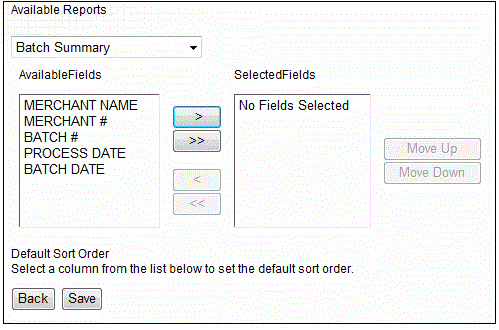
- Resource Online's optional Online Chargeback Management System allows you to eliminate paper and both view and respond to your chargebacks electronically.
- Please call Merchant Services at 1-888-886-8869 to discuss adding the Online Chargeback Management System to your merchant account.
- For more information on chargebacks, click here.
ADD NEW USER
Admin users have the ability to add users and grant them access to your merchant reports within Resource Online. By default, a new user will have the same report access as the admin user, but the admin user can also create new users with a custom set of reports.
- Click the Add New User button on the User Summary page.
- On the Define User page, complete the fields for the new user.
- Click Next to create the user name. Or, click Cancel to clear the form and return to the User Summary page.
- The new user will receive emails containing the user name; a link to the Resource Online Login page and the password for access.
- After the additional user has been created, then the User Summary page displays with the new user listed. If changes are required, review the Edit User section for assistance.
Note : If the error message “User Already Exists” is displayed, the value entered for the user name is not available for use. Another value must be entered. Each user name must be unique in the Chase Paymentech database.
- Admin-level users can click the Admin link on the top menu of any screen to visit the administration module of Resource Online.
- On the User Summary page, you can add a new user or delete an existing user.
- To ensure the security of your sensitive data, account verification and contact authentication will be required.
How to Get Additional Help
If you are having technical trouble and would like help from a member of our Advanced Product Support group, please call 1-800-254-9556.
If you have a question about fees or need general support for your existing processing account, please call Chase Merchant Services. For U.S. merchants, call 1-888-886-8869, and Canadian merchants call 1-800-265-5158.
The products and services found on www.merchantservices.chase.com are intended for approved U.S. merchants only and comparable products and services may not be available for non-U.S. merchants. For information on non-U.S. products and services, please visit our other sites at www.merchantservices.chase.ca and www.jpmorgan.com/europe/merchant-services.eu
Reference Guides
- View, save or print these downloadable documents to help you get up to speed.
- The Resource Online Quick Reference Guide (PDF) makes it easy for new users to learn how to log in and run reports.
- The Resource Online User Guide (PDF) fully explains the Resource Online interface.
- The Resource Online Reports User Guide (PDF) is a comprehensive manual for the Resource Online modules and reports.
- The Online Chargeback Management guide (PDF) is to help merchants input debit adjustments.
- The Chargeback Reason Code User guide (PDF) is to help merchants understand the different chargeback Timeframes and Reason Codes.
- Learn how to read your statement by using our interactive guide.
- View, save and print the Statement Reader Guide (PDF), so you can interpret your statement any time you need help.
- View a list of Statement Fees Definitions to learn more about why certain fees may appear on your statement.
If you have accessibility issues with reviewing the documents and require further assistance, please contact Chase Accessibility Services at 1-855-644-4561 for further support.