Please update your browser.
Chase Business Online offers you convenience and flexibility to manage your business and your payments anywhere, anytime.
Manage Tips Online*
It’s important to adjust your sales to include tips before your daily settlement, but sometimes that may not be possible. Or You may also prefer doing it from the convenience of your PC, laptop or mobile device versus the card reader. We’ve made managing tips more flexible with Chase.com. Simply sign in when convenient for you and adjust your tips right from your computer or mobile device.
Watch our quick how-to video or follow the instructions below to get started.
*Tip capability only accessible if your primary payment processing solution is set up to accept tips.
Step-by-step detailed instructions below.
Sign in to your account.
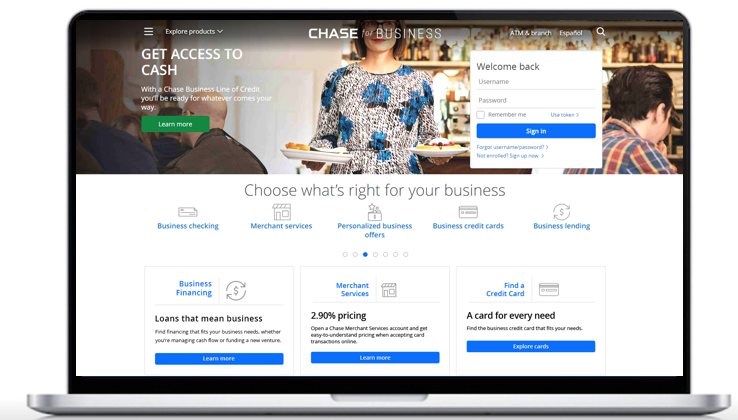
Go to Summary.
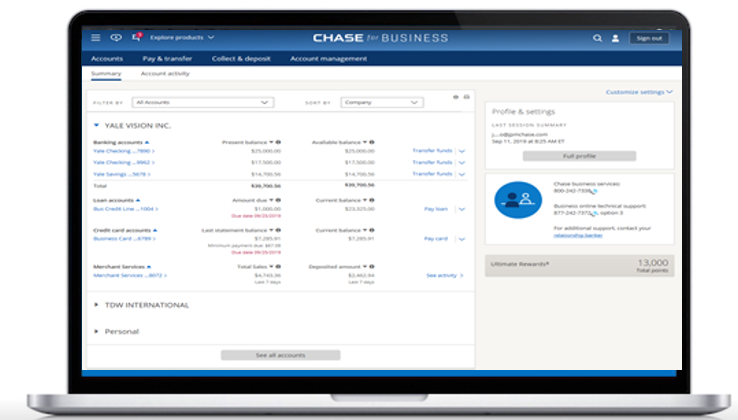
Select your Merchant Services account.
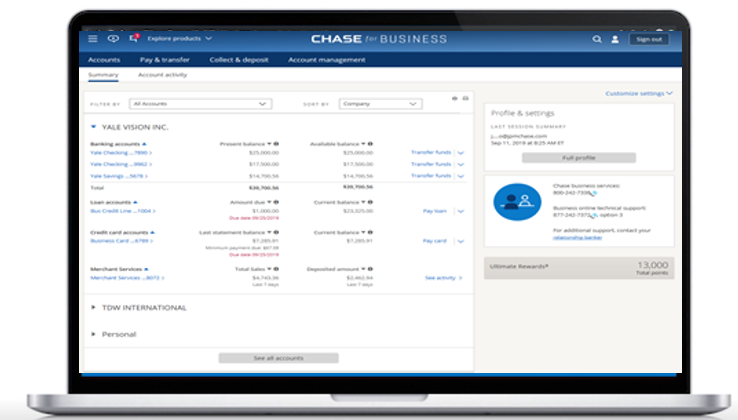
Click on the arrow next to the settled transaction you’d like to add a tip to.
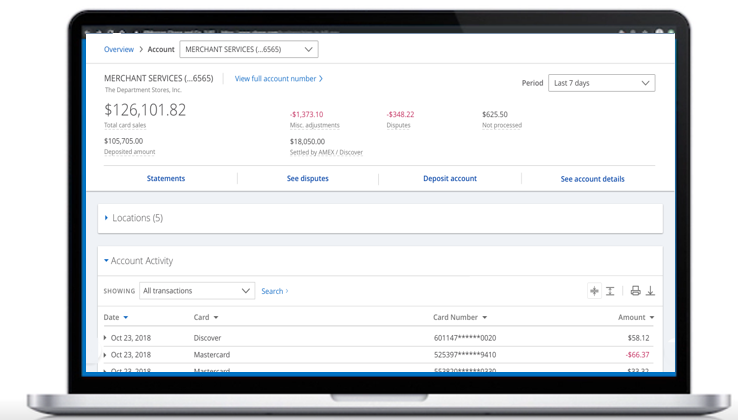
The transaction details will open.
Click Add Tip.
Note: Your account must be set up to add tips, or the option will not display.
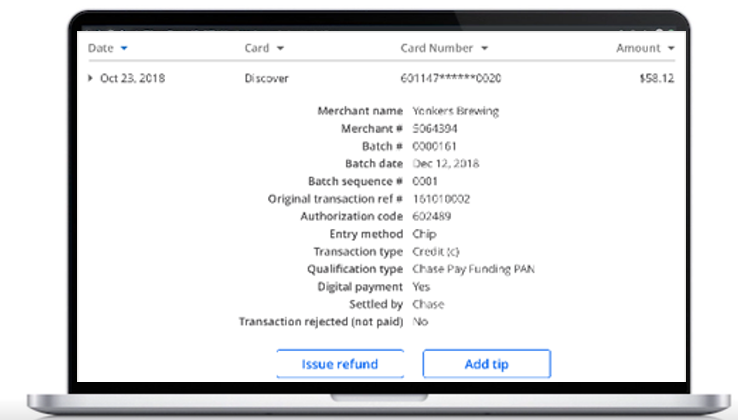
Enter the tip amount and click Next.
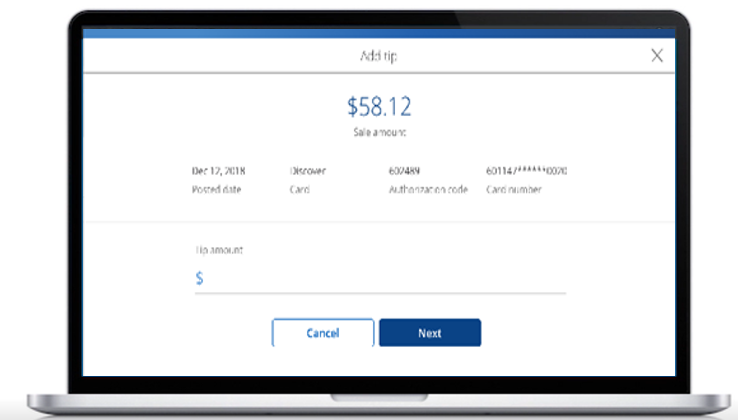
Review your changes.
Then, click Add Tip.
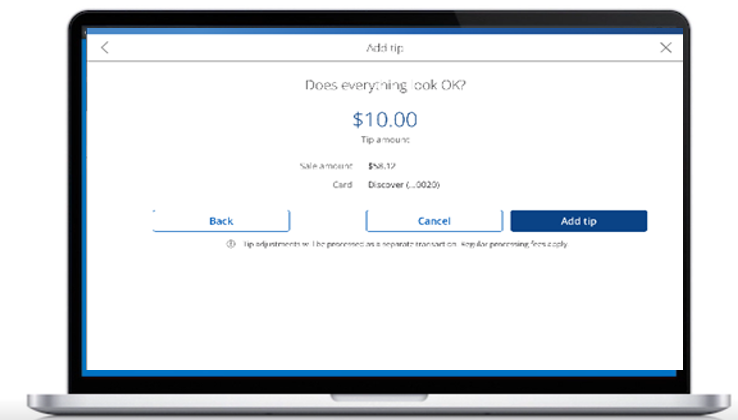
And you’re done.
After it has been processed and settled, your tip adjustment will display in the list of transactions.
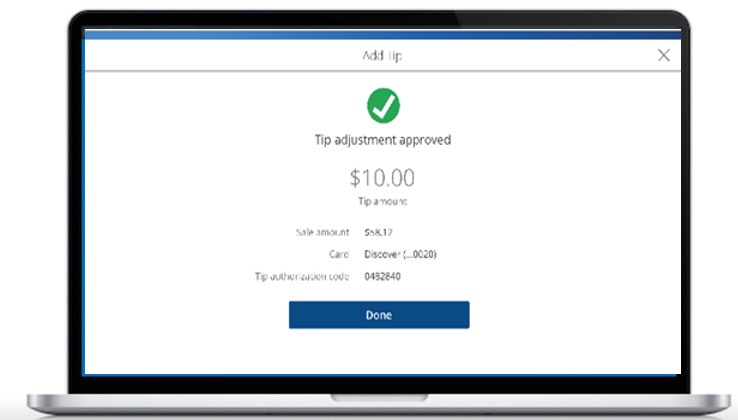
You’re now leaving Chase
Chase's website and/or mobile terms, privacy and security policies don’t apply to the site or app you're about to visit. Please review its terms, privacy and security policies to see how they apply to you. Chase isn’t responsible for (and doesn’t provide) any products, services or content at this third-party site or app, except for products and services that explicitly carry the Chase name.