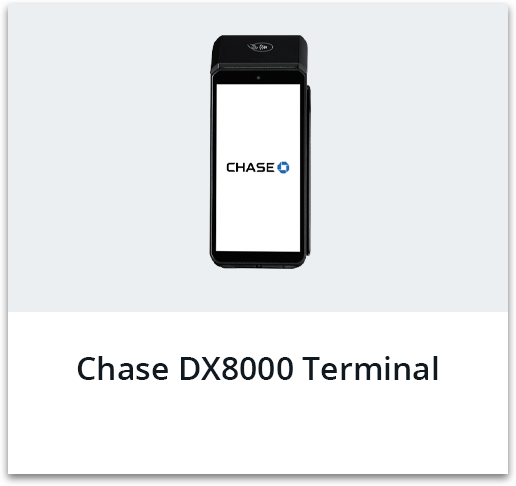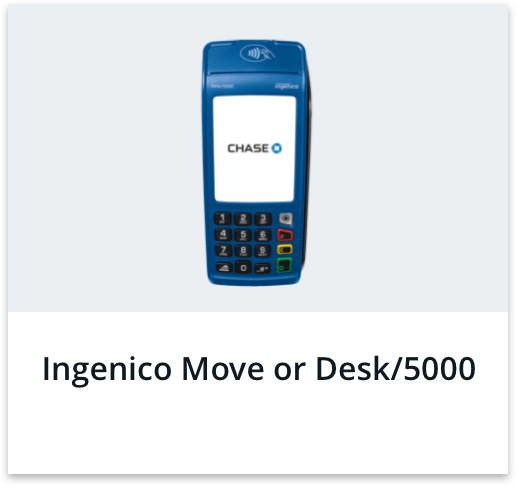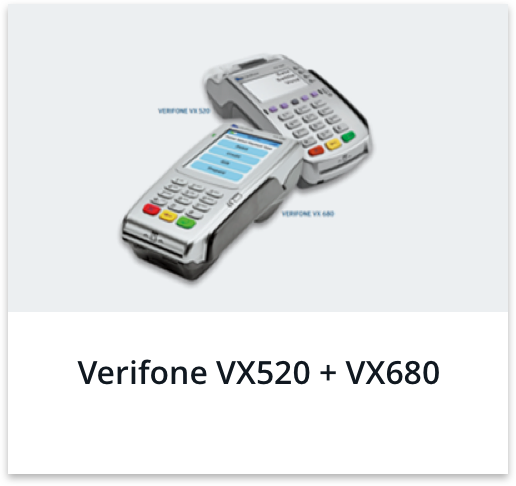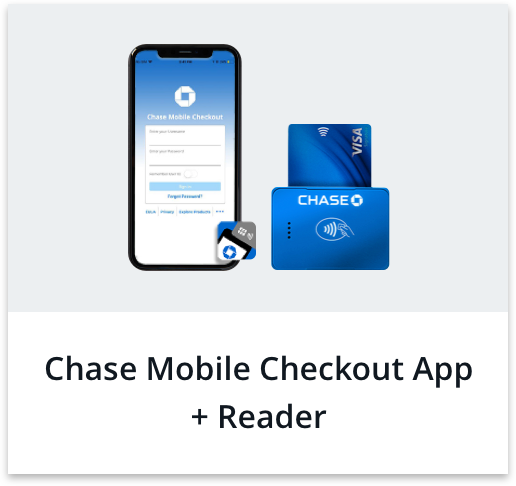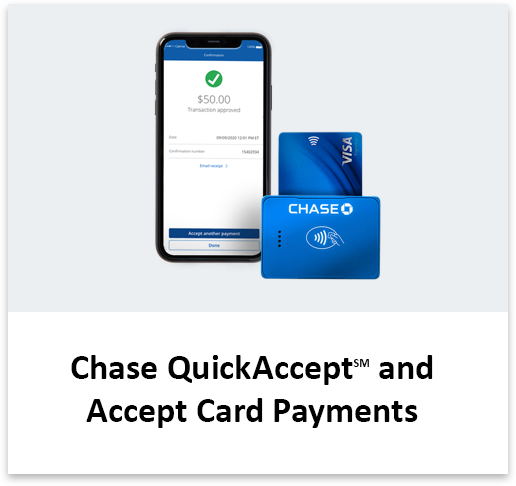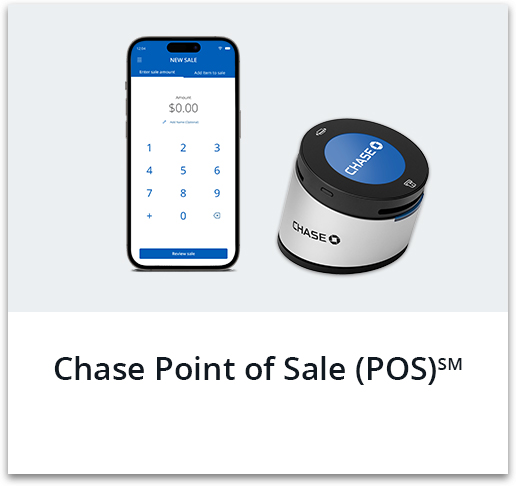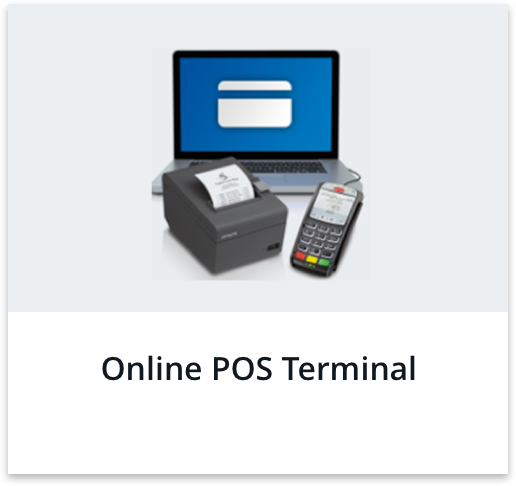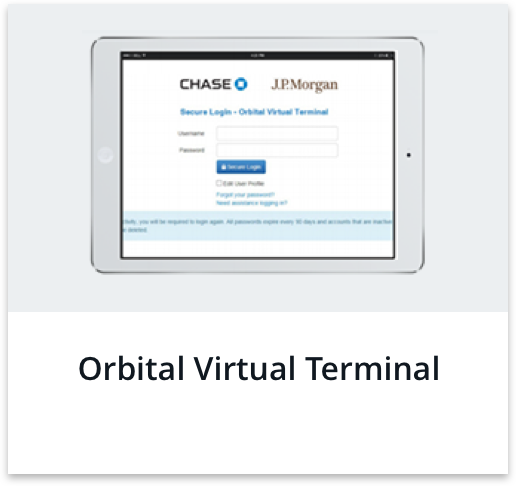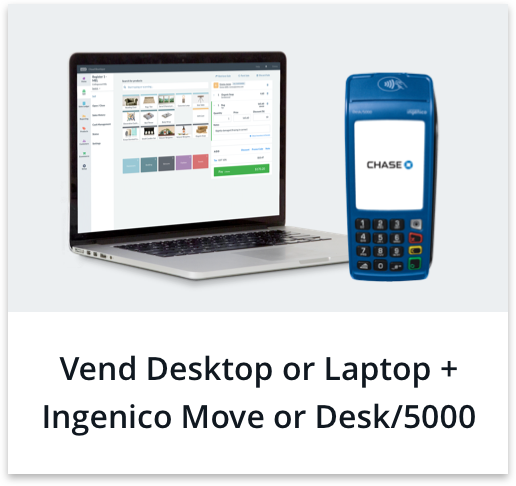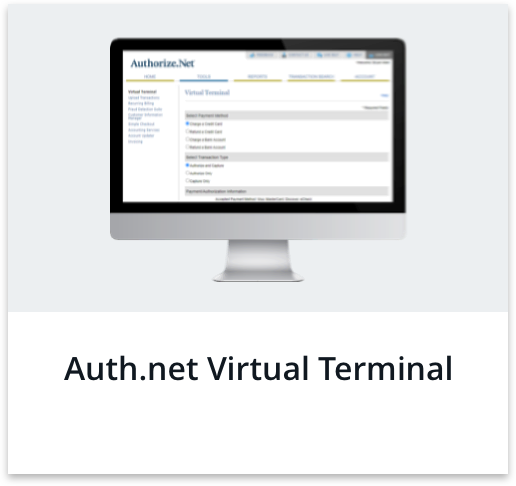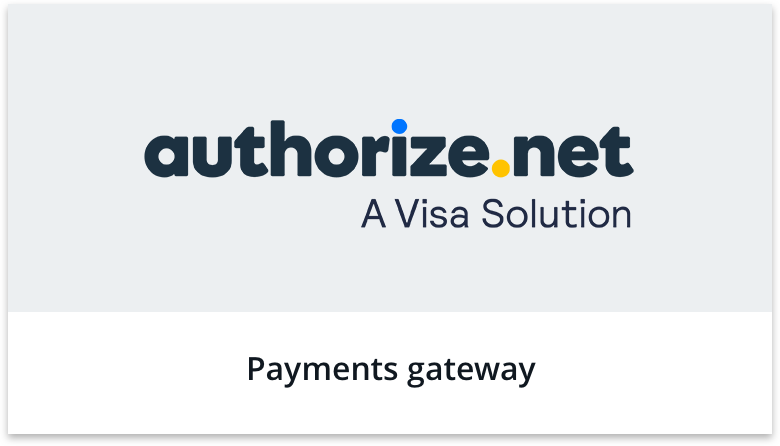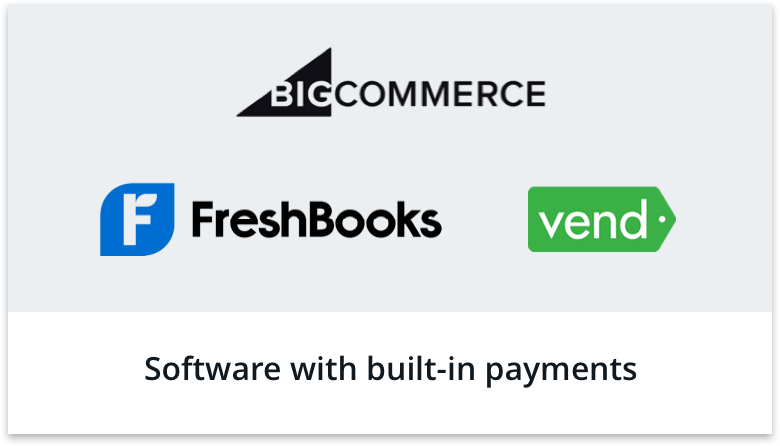Please update your browser.
Quick links
Important support resources for your card readers and virtual terminals.
Product support

Chase Smart Terminal
Learn how to use this handheld point of sale solution to accept credit cards at the counter and around your business.